Have you looked at the sample spreadsheet in google docs yet? When you click on the link on the sidebar it will take you to the sample spreadsheet. You then need to click on 'Edit this page' to take you to the spreadsheet proper. As I mentioned in an earlier article if you compare row 2 with row 8 this shows the difference between a non formatted heading row and a formatted one. Before experimenting with formatting you will need to copy this file to your computer as using 'Google Docs' only has limited facilities. To copy it over to your computer click on the 'File' tab and go to 'Export' and then 'xls'. A further pop-up box will appear and click on 'save'. This should then bring a further option as to where to save the file on your computer. You could start a new folder with 'Sample Spreadsheets' as the name.
To format row 8 I highlighted the whole row by clicking on the row number. I then right clicked on the row and a drop down menu appears. Go down this menu to 'Format Cells'. There are several tabs with different functions. I used the 'alignment' tab, the 'font' tab' the 'border' and 'fill' tabs. If you do this you will see what I formatted. Experiment with the different tabs and views to get a tile row which pleases you.
When I have satisfied myself on the look of the title row I then usually highlight all the columns/rows below and put a border line in as shown on rows 10 - 20 on Sheet 1 (2). Again to do this I highlighted the rows and columns I wanted to format and right clicked and then went to Format Cells, Borders. The reason for this is that if you need to print a page for your manager it looks more professional if you get rid of the grid lines. Look at Sheet 1 (3) and click print preview. Compare this with Sheet 1 (2) print preview. This is all a matter of preferences so experiment with various alternatives. Your manager may like a certain look to his spreadsheets/reports so check with him/her before finalising things.
Just one point on all this formatting - you can always change it! Nothing is set in tablets of stone unless you have a corporate image to maintain.
This does all sound time consuming to the beginner, but believe me the more you practice the quicker you will get. And also your spreadsheets will become more and more professional to look at. Consequently they will become easier to use.
If you have any problems with the spreadsheet please email me at admin@margaretgammons.co.uk.
Subscribe to:
Post Comments (Atom)


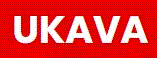

No comments:
Post a Comment