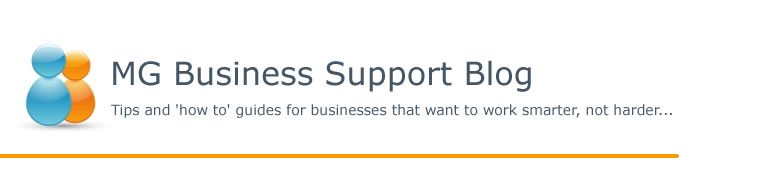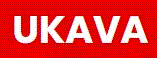Have you ever received a marketing letter promoting some really good retail goods and been put off by the number of spelling mistakes or grammatical errors? I have received such letters from highly thought of professional companies which have made me wince. How these ever passed the proof reading stage I don't know. Is good grammar and spelling a lost art? and can it actually lose you business? I get so irritated by these errors that I can't be bothered to read what the letter is really about.
Back in my school days spelling and grammar were of prime importance when writing essays on any subject. Weekly spelling tests were the norm. We left school knowing at least how to spell common usage words and how to put a sentence together grammatically. Today I'm not so sure.
Going back many years when I first worked in a Bank part of my job was to write letters to solicitors, accountants and customers. It was very important to not only get the information correct, but also the spelling and grammar. We had secretaries then who would type the letter and correct anything as they did so. The letter would be returned to me to be checked and then a manager would sign it. The manager would also ensure that spelling, grammar and information was correct. Yes, it was a bit long winded and expensive even if the end result was very good.
Over the years staff in most companies was reduced until now, letters are written straight onto the computer and are rarely checked. No wonder we get mistakes occurring. Most people use computers or word processors and these have a built in spell checker. This makes life so easy and we all get lazy about our spelling because the computer will do this for us. However, the English language is full of words which sound the same, but have different spellings and meanings. We have there and their, hear and here, bough and bow to mention just a few. We also have UK and US spelling.
Therefore, we cannot just trust the spellchecker completely. We need to proof read our letter or article to ensure that the correct words are used, given the meaning of the sentence. A little time taken to proof read a letter, or get a colleague to do it, may earn you more sales, less complaints and a reputation for being very professional.
Monday 22 September 2008
Monday 15 September 2008
Office Organisation - Record keeping
In previous articles regarding Office organisation we have looked at filing, both paper and computer. Now lets have a brief look at the actual records themselves.
Firstly, why do we need to keep records? This may seem a silly question, but it is surprising how many businesses don't keep adequate records. Some small firms often have a drawer, or several drawers, crammed full of paper. They may have separated these records into 'bills', 'clients' and payments inward/outward, but this doesn't help find a specific record when needed.
What might you need these records for? A telephone number, an address, the last order a client made? You also may wish to advise all your clients of a new product or service you are offering. An excel spreadsheet is one of the best ways of keeping these records. An access database is another, but requires more technical training.
Let's look at an excel spreadsheet. On one sheet in a spreadsheet file there is enough cells to keep huge amounts of data. By using a sheet for each 'filing' type you can keep most of your business information in one file. This information can then be used to create reports, mailing lists and simple profit and loss information. By the use of formulas, pivot tables and macros your simple spreadsheet can give you professional reports and up to the minute information easily.
OK, so you're not an excel whizkid. This is where a Virtual Assistant can help and once again is something my consultancy offers. We look at your current computer files and after discussion with you make the spreadsheets work to suit your business needs. This can be as a one-off task or can be ongoing to help you keep your records up to date. If you would like more information please go to my website and you will find a simple form to complete on the 'Contact' page.
www.margaretgammons.co.uk
Firstly, why do we need to keep records? This may seem a silly question, but it is surprising how many businesses don't keep adequate records. Some small firms often have a drawer, or several drawers, crammed full of paper. They may have separated these records into 'bills', 'clients' and payments inward/outward, but this doesn't help find a specific record when needed.
What might you need these records for? A telephone number, an address, the last order a client made? You also may wish to advise all your clients of a new product or service you are offering. An excel spreadsheet is one of the best ways of keeping these records. An access database is another, but requires more technical training.
Let's look at an excel spreadsheet. On one sheet in a spreadsheet file there is enough cells to keep huge amounts of data. By using a sheet for each 'filing' type you can keep most of your business information in one file. This information can then be used to create reports, mailing lists and simple profit and loss information. By the use of formulas, pivot tables and macros your simple spreadsheet can give you professional reports and up to the minute information easily.
OK, so you're not an excel whizkid. This is where a Virtual Assistant can help and once again is something my consultancy offers. We look at your current computer files and after discussion with you make the spreadsheets work to suit your business needs. This can be as a one-off task or can be ongoing to help you keep your records up to date. If you would like more information please go to my website and you will find a simple form to complete on the 'Contact' page.
www.margaretgammons.co.uk
Tuesday 9 September 2008
Time Management
Where to start! There has been so much written on this subject and for many years now time management has been one of the key areas for employee training. It started with training top managers, executive officers and working directors. It was then considered useful for middle managers and sales staff. Now, the majority of office staff and anyone who needs to schedule work for themselves - i.e. employees who don't have a set daily time frame for completing tasks, but even then to encourage employees to seek promotion or other areas in the company this is useful training.
There are many tools to help you manage your time. The obvious one is a good paper diary system and is still needed even in this computer age. One of my favourites is the Franklin Covey system - see the link in the sidebar and visit their website. Franklin Covey offer not just a diary system, but self help books and also training courses.
Another system is the Outlook calender and other computerised diaries. These have built in reminder systems together with the ability to schedule meetings and appointments. Technology has really developed this area so check out new updates on the web. On my website -http://www.margaretgammons.co.uk/ -there is a link to a book from the Society Of Virtual Assistants on Time Management which has lots of useful information.
It is now mostly a matter of personal choice - whichever system suits you. Sometimes there can be a corporate system and this obviously must be used. If, however, you are in a position of influence in these companies it is worth keeping yourself up to speed on any new systems. This could be time saving in the long term.
There are many tools to help you manage your time. The obvious one is a good paper diary system and is still needed even in this computer age. One of my favourites is the Franklin Covey system - see the link in the sidebar and visit their website. Franklin Covey offer not just a diary system, but self help books and also training courses.
Another system is the Outlook calender and other computerised diaries. These have built in reminder systems together with the ability to schedule meetings and appointments. Technology has really developed this area so check out new updates on the web. On my website -http://www.margaretgammons.co.uk/ -there is a link to a book from the Society Of Virtual Assistants on Time Management which has lots of useful information.
It is now mostly a matter of personal choice - whichever system suits you. Sometimes there can be a corporate system and this obviously must be used. If, however, you are in a position of influence in these companies it is worth keeping yourself up to speed on any new systems. This could be time saving in the long term.
Sunday 7 September 2008
Saving time - considered delegating?
Over the years in business I have found the most difficult thing is to delegate work. I suppose I start from the premise that no-one else can do the work as well as I can! Many of us are very proud of how well we do all our tasks and cannot imagine anyone else comes up to our perfectionist standards.
It was a bitter blow to learn that others can do certain tasks as well as I can. We all have our own particular skills and we excel at certain tasks. This doesn't mean, however, that someone else cannot do these tasks just as well. With me it was the fear that another person would mess up my work that stopped me, but why should they?
Take letter writing. When I write a business letter I have my own style. So does the next person. Compare both letters and provided they are giving the same information, in an understandable way, each letter is fine.
So why not delegate. Anyone running their own small business can easily get overwhelmed with the amount of individual things they need to do each day or week. Sometimes, though, the amount of work that could be delegated does not warrant actually employing someone permanently. There is now an alternative - employ a Virtual Assistant. Have a look at my previous articles on Virtual Assistants for guidance. Or go to my website http://www.margaretgammons.co.uk/ for more information. On the Business Resources page of my website you will also find a book you can purchase for much fuller information.
It was a bitter blow to learn that others can do certain tasks as well as I can. We all have our own particular skills and we excel at certain tasks. This doesn't mean, however, that someone else cannot do these tasks just as well. With me it was the fear that another person would mess up my work that stopped me, but why should they?
Take letter writing. When I write a business letter I have my own style. So does the next person. Compare both letters and provided they are giving the same information, in an understandable way, each letter is fine.
So why not delegate. Anyone running their own small business can easily get overwhelmed with the amount of individual things they need to do each day or week. Sometimes, though, the amount of work that could be delegated does not warrant actually employing someone permanently. There is now an alternative - employ a Virtual Assistant. Have a look at my previous articles on Virtual Assistants for guidance. Or go to my website http://www.margaretgammons.co.uk/ for more information. On the Business Resources page of my website you will also find a book you can purchase for much fuller information.
Wednesday 3 September 2008
How to create a spreadsheet from scratch - part 3
Have you looked at the sample spreadsheet in google docs yet? When you click on the link on the sidebar it will take you to the sample spreadsheet. You then need to click on 'Edit this page' to take you to the spreadsheet proper. As I mentioned in an earlier article if you compare row 2 with row 8 this shows the difference between a non formatted heading row and a formatted one. Before experimenting with formatting you will need to copy this file to your computer as using 'Google Docs' only has limited facilities. To copy it over to your computer click on the 'File' tab and go to 'Export' and then 'xls'. A further pop-up box will appear and click on 'save'. This should then bring a further option as to where to save the file on your computer. You could start a new folder with 'Sample Spreadsheets' as the name.
To format row 8 I highlighted the whole row by clicking on the row number. I then right clicked on the row and a drop down menu appears. Go down this menu to 'Format Cells'. There are several tabs with different functions. I used the 'alignment' tab, the 'font' tab' the 'border' and 'fill' tabs. If you do this you will see what I formatted. Experiment with the different tabs and views to get a tile row which pleases you.
When I have satisfied myself on the look of the title row I then usually highlight all the columns/rows below and put a border line in as shown on rows 10 - 20 on Sheet 1 (2). Again to do this I highlighted the rows and columns I wanted to format and right clicked and then went to Format Cells, Borders. The reason for this is that if you need to print a page for your manager it looks more professional if you get rid of the grid lines. Look at Sheet 1 (3) and click print preview. Compare this with Sheet 1 (2) print preview. This is all a matter of preferences so experiment with various alternatives. Your manager may like a certain look to his spreadsheets/reports so check with him/her before finalising things.
Just one point on all this formatting - you can always change it! Nothing is set in tablets of stone unless you have a corporate image to maintain.
This does all sound time consuming to the beginner, but believe me the more you practice the quicker you will get. And also your spreadsheets will become more and more professional to look at. Consequently they will become easier to use.
If you have any problems with the spreadsheet please email me at admin@margaretgammons.co.uk.
To format row 8 I highlighted the whole row by clicking on the row number. I then right clicked on the row and a drop down menu appears. Go down this menu to 'Format Cells'. There are several tabs with different functions. I used the 'alignment' tab, the 'font' tab' the 'border' and 'fill' tabs. If you do this you will see what I formatted. Experiment with the different tabs and views to get a tile row which pleases you.
When I have satisfied myself on the look of the title row I then usually highlight all the columns/rows below and put a border line in as shown on rows 10 - 20 on Sheet 1 (2). Again to do this I highlighted the rows and columns I wanted to format and right clicked and then went to Format Cells, Borders. The reason for this is that if you need to print a page for your manager it looks more professional if you get rid of the grid lines. Look at Sheet 1 (3) and click print preview. Compare this with Sheet 1 (2) print preview. This is all a matter of preferences so experiment with various alternatives. Your manager may like a certain look to his spreadsheets/reports so check with him/her before finalising things.
Just one point on all this formatting - you can always change it! Nothing is set in tablets of stone unless you have a corporate image to maintain.
This does all sound time consuming to the beginner, but believe me the more you practice the quicker you will get. And also your spreadsheets will become more and more professional to look at. Consequently they will become easier to use.
If you have any problems with the spreadsheet please email me at admin@margaretgammons.co.uk.
Monday 1 September 2008
How to create a spreadsheet from scratch - part 2
So, you've started your spreadsheet and got your headings in place. Why bother to format the headings? Or the sheet for that matter. Excel formulas and data are still there! If a spreadsheet looks attractive and has formatted headings etc. it is not only easier to read, but less tiring on the eyes. You are less likely to make errors when entering data because you will see immediately where data needs to go.
In my career I have come across many spreadsheets which not only look very boring, but it has taken me some time to work out where the data is that I need. There have been times when I've been accused of spending valuable time on formatting and I have, on occasions, removed all formatting to show that it does help visually and thereby saves time in the long term. Time is a valuable commodity in today's business world.
So, experiment with colours and fonts to get a pleasing looking spreadsheet. It must be easy to read, so don't go mad with your colours etc.! I have also seen spreadsheets with every colour imaginable and they can be just as difficult to read as one with no formatting.
We have looked at why format. In my next article we will look at how to format.
In my career I have come across many spreadsheets which not only look very boring, but it has taken me some time to work out where the data is that I need. There have been times when I've been accused of spending valuable time on formatting and I have, on occasions, removed all formatting to show that it does help visually and thereby saves time in the long term. Time is a valuable commodity in today's business world.
So, experiment with colours and fonts to get a pleasing looking spreadsheet. It must be easy to read, so don't go mad with your colours etc.! I have also seen spreadsheets with every colour imaginable and they can be just as difficult to read as one with no formatting.
We have looked at why format. In my next article we will look at how to format.
Subscribe to:
Posts (Atom)